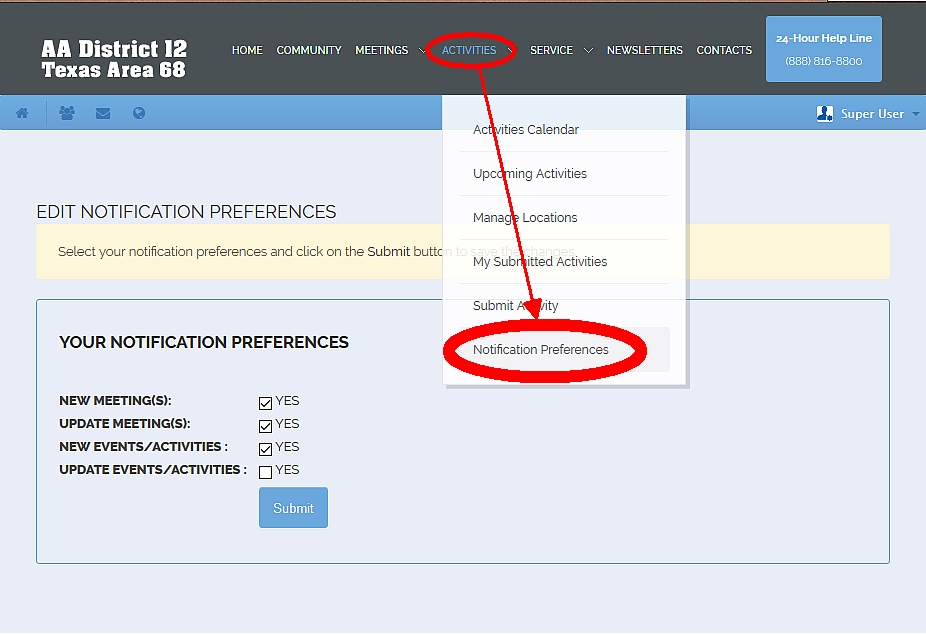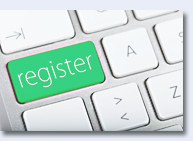The more who register, the more useful the site.
Registration is easy.
| |
| Start by clicking on "Community," up above in the top menu |
| ... or click on the small lock in the upper right screen. |
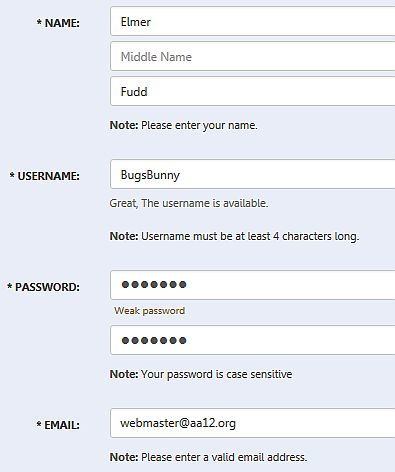
There are only a few bits of information that are required (the ones with asterisks.)
• Name: You can enter your full name, or your first name/last initial
• Username: Can be whatever you like (nothing crude, please)
• Password: The website will tell you how strong your password is
• Email: One you check regularly
• Gender: Only two choices!
There are three registration pages. Most of the fields in this registration process are optional. You only need to complete the above five items on the first page and then click an antispam box on the third page before submitting your registration.
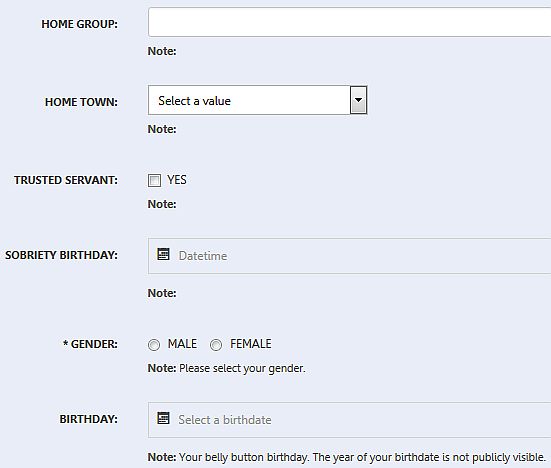
If you select a “home town,” then all meetings in that town will show up on your “Manage My Meetings” page where you can help keep them up-to-date. Though not required, you are encouraged to pick a home town.
The question about “Trusted Servant” relates to members who are serving in a District 12 position, such as DCM, District secretary, District Treasurer ...
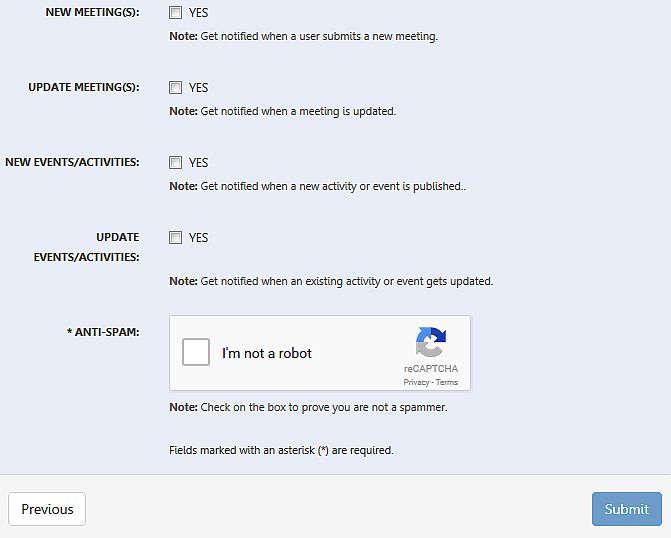
On the final registration page, click the notifications you want to receive.
Useful way to stay plugged in to what's going on!!!
You can change these settings later.
Click the square next to "I'm not a robot" (antispam measure)
Then, click the Submit button.
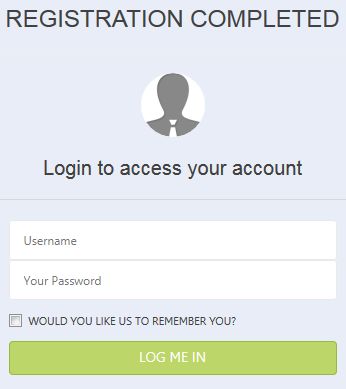
When you see this, registration is complete and you can log back in to start using all the features of the site.
Meetings:
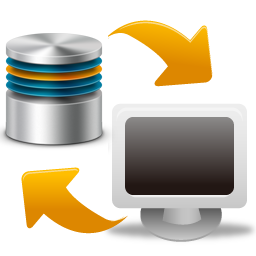
A major purpose of this website is to keep an up-to-date database of our meetings. District 12 A.A. members can maintain their own meeting schedules (add, modify, delete meetings.) Automatic email notices then go out to let everybody know about new meetings and meeting changes. Also, when you add a new meeting, a map to the meeting is included on the website schedule.
The District 12 schedule is available in two forms on this website:
• Web pages for each town, and a web page for all District 12 meetings. Click the “Meetings” menu to see these. You can arrange the meetings by clicking the arrows at the tops of the columns, or you can use the search box to instantly narrow the schedule down to the meetings you want to see.
• Tri-Fold Printable (.pdf) Meetings Schedule brochure
Tri-Fold, Printable Meetings Schedule
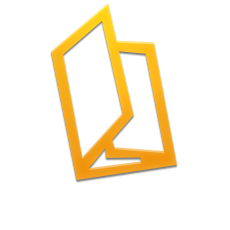 Not everybody has a computer or smart phone. Tri-fold, printable schedules remain useful for letting people know about our District meetings.
Not everybody has a computer or smart phone. Tri-fold, printable schedules remain useful for letting people know about our District meetings.
When you click on the Tri-Fold Meetings Brochure menu item, a fresh version is created from the current meetings database.
Note: This brochure only includes “confirmed” meetings. (see below)
Quick note:
- Please be sure to enter "Location" and "address" exactly the same way others have, if other meetings happen at the same location.
- This makes the printable meeting brochure organize itself correctly and reduces wasted space on the brochure.
First, go to the Submit Meeting page:

Then, fill out the form:
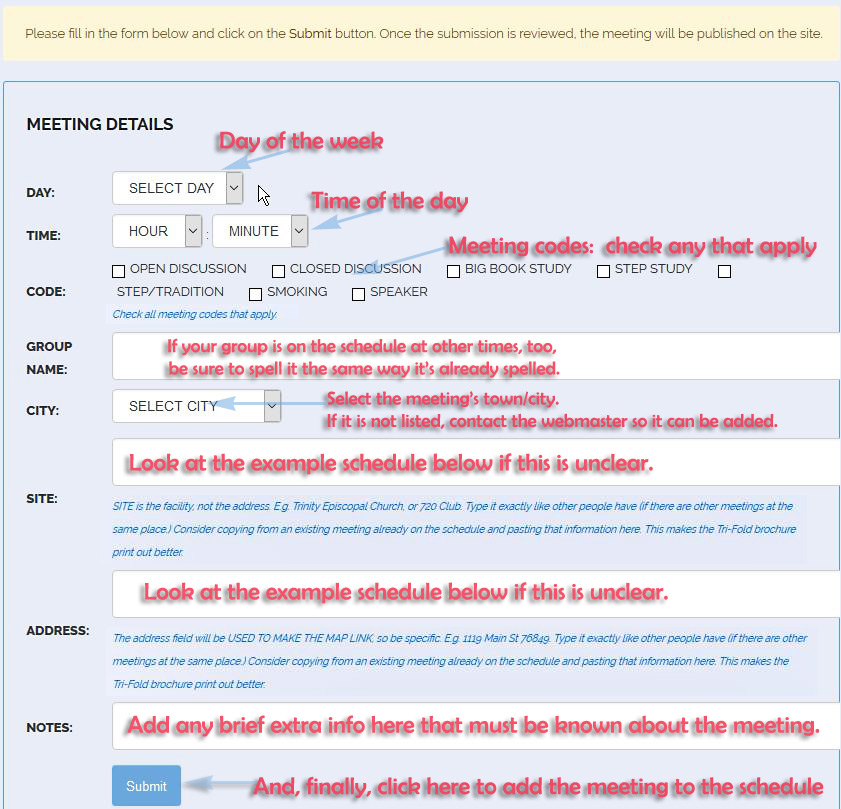
Example schedule - this gives you an idea of how the form above turns into the schedule.

Confirming/Un-confirming meetings
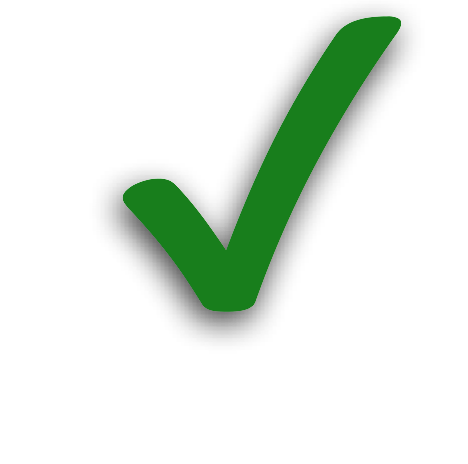 Meetings can go “dark” without the District knowing about it. Thus, these meetings have stayed on the official schedules even though they no longer exist. When a meeting ceases to exist, the members usually don’t tell anybody. It’s challenging to know which meetings are still active.
Meetings can go “dark” without the District knowing about it. Thus, these meetings have stayed on the official schedules even though they no longer exist. When a meeting ceases to exist, the members usually don’t tell anybody. It’s challenging to know which meetings are still active.
If you know a meeting no longer exists, and it shows up in your “Manage My Meetings” list, you can delete the meeting. You have to be logged in to see “Manage My Meetings” in the “Meetings” menu.
If you are sure a meeting no longer exists, but it doesn’t show up in “Manage My Meetings,” you can still let people know it’s gone “dark.” All you have to do on the meeting schedule is click the phrase “Report As Invalid” over in the last column. That will let people know (especially people from out of town) that there probably won’t be a meeting if they go there.

On the other hand, if you see a meeting is flagged “Appears to be invalid,” but you know it really IS meeting, just click on the “Confirm” link in that last column of the schedule.
A meeting that “Appears to be invalid,” but is not fully deleted from the website schedule will still display on the website until it is determined that it should be deleted (by someone with appropriate knowledge.)
Note that the Tri-Fold brochure will only include “Confirmed” meetings.
Sunsetting meetings
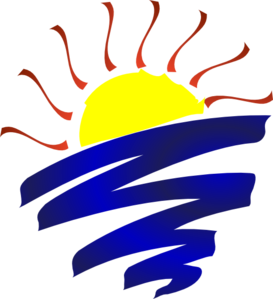 One way of determining which meetings have gone dark is to ask meetings to confirm their existence annually. All that is required each year is for anybody who is registered with this website to login and “confirm” these meetings. (It doesn’t even have to be someone from the same meeting.) If a meeting is not annually “confirmed,” it will switch automatically to “Appears to be invalid” until someone confirms it.
One way of determining which meetings have gone dark is to ask meetings to confirm their existence annually. All that is required each year is for anybody who is registered with this website to login and “confirm” these meetings. (It doesn’t even have to be someone from the same meeting.) If a meeting is not annually “confirmed,” it will switch automatically to “Appears to be invalid” until someone confirms it.
If you want to do an annual confirmation, but the meeting is still listed as “Confirmed,” go to "Manage My Meetings" and click "Confirm" there (in the last column.) Or, on the main meeting schedule itself you can toggle "Confirmed" to "Report As Invalid," and then back to "Confirm" again.
There should be notification emails sent out at about 9 months to let people know to confirm their meetings.
Note that the Tri-Fold brochure will only include the “Confirmed” meetings.
Events:
Put your events on the Events Calendar!
 Other users of this site (those who choose to be notified) will automatically be notified by email. The more who register on this site, the more who get notified!
Other users of this site (those who choose to be notified) will automatically be notified by email. The more who register on this site, the more who get notified!
You have to login to post an event. After you login, you’ll see more menu options under the “Activities” menu, such as “Submit Activity.” Use “Submit Activity” to let everybody know what’s happening!
When you are logged in, you’ll notice one “Activities” menu item is “Manage My Locations.” That’s where you add the location of an event, if it’s not already listed on the Submit Activity page. This is a separate process so other people after you can use that information when they post events.
NOTE: There are two separate Events planners on this site.
1. Use the Events Booking calendar in the main Activities menu if you want everyone who visits the website to know about an event. Posting events here also blasts emails about your event to all registered users.
2. Use the separate event planner within EasySocial if you only want some registered, logged-in users to know about an event.
The main Event Booking process looks like this:
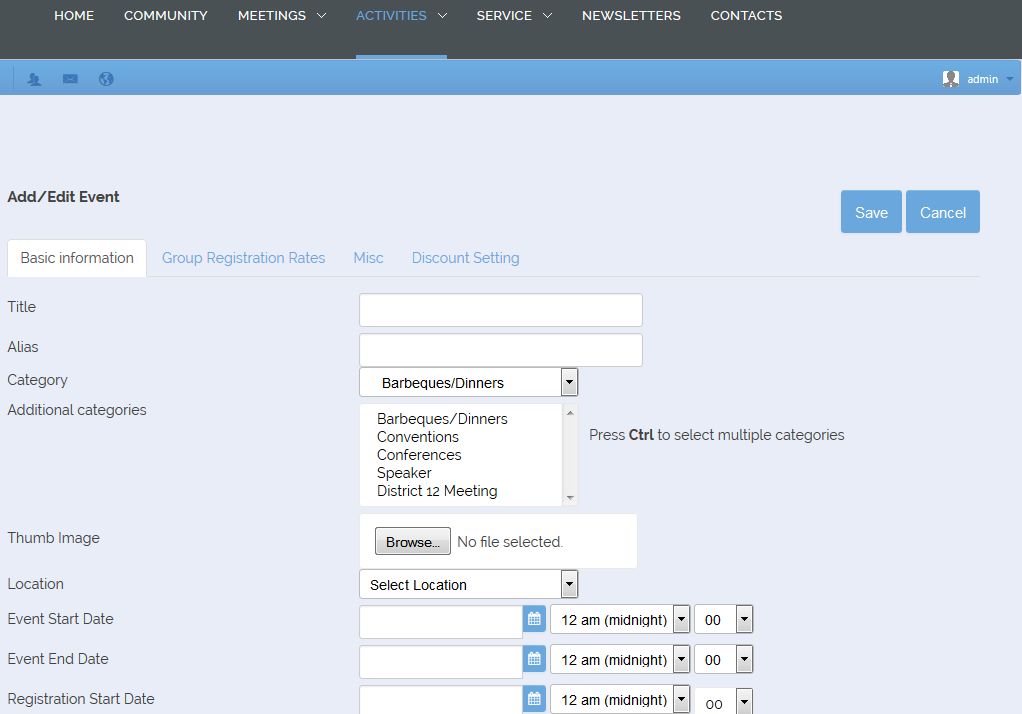
The EasySocial event planner looks like this:
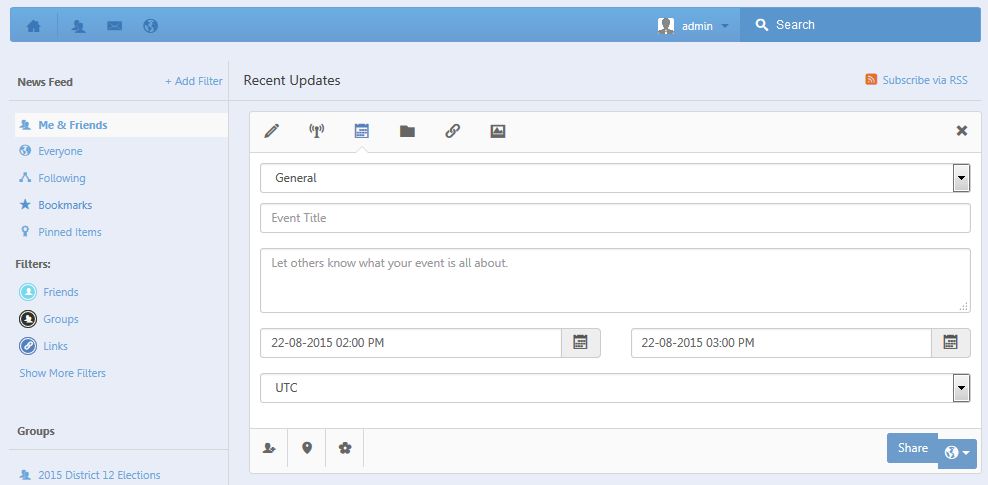
For Events Booking, registration functions are turned off, so you can ignore any fields related to that, such as:
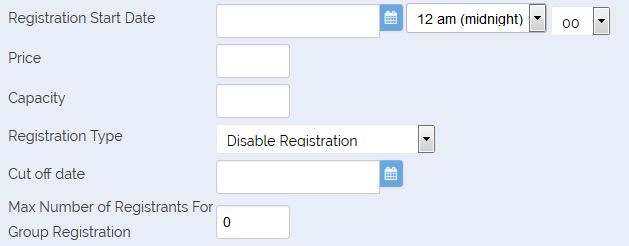
Also, when you type in the "Description" Fields, I recommend avoiding these tantalizing buttons:
![]()
Collaborate/Social Media:
![]()
The social media part of this website (EasySocial) has no connection at all to Facebook or other social media sites. This is fully self-contained and only for District 12 members. Access this through the Community menu or the blue bar under the top main menu.
Collaborate on events/projects using the social media component of this site. For example, people can form groups and work together on
• Newsletters
• Hospitals and Institutions scheduling
• Public Information committee work
• picnics/barbeques
With the various notification options, new posts to a conversation can send email notices to others in the conversation, keeping dialogue alive.
Groups can have whatever privacy settings they want.
Though the EasySocial webpages are mobile phone friendly, there's also an EasySocial smartphone app by AppCarvers that can be tried.
Notifications:
Notifications keep you in the loop about new meetings, events and social media activity.
You can change these through the "Community" section.
Click on your logged in username at the top of the “Community” social media page to see various account preferences.
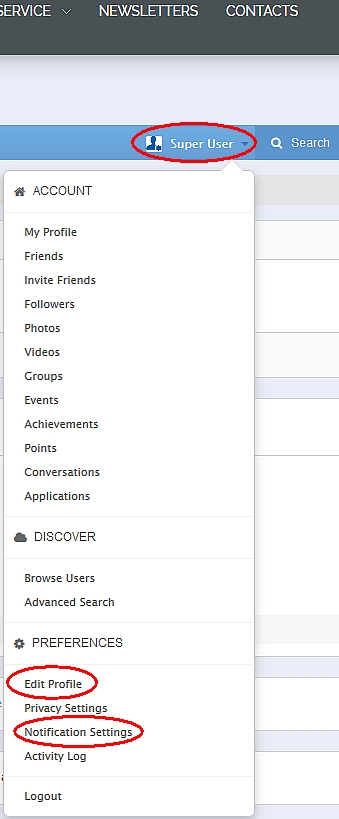
This is what you'll see under Edit Profile:
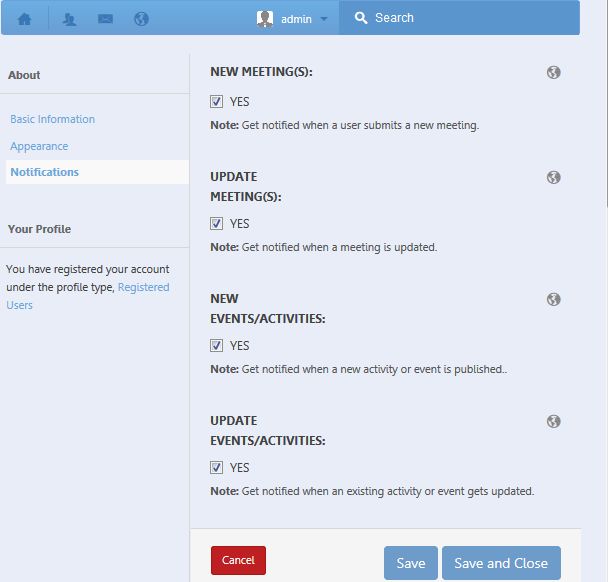
These same options are available through this main menu item, "Notification Preferences."
Read more about this here.
And, under “Notification Settings” you’ll find a large number of social media notification choices.
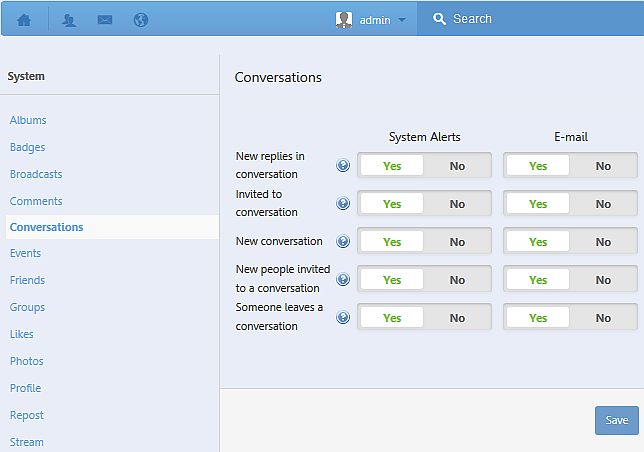
Future ideas for the website:
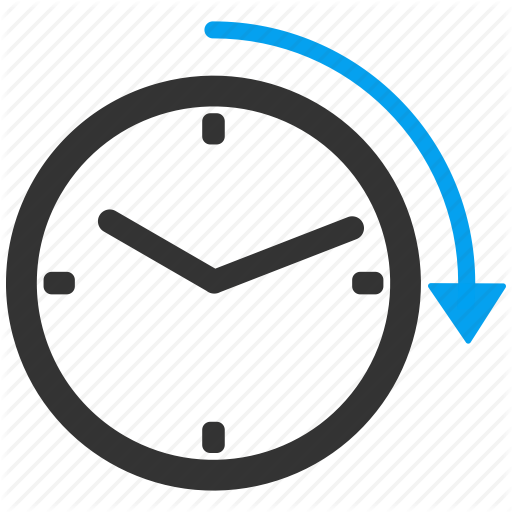
• Multimedia historical archives for District 12
• Storage of District financial/Treasurer reports
I don't want to receive any more emails. How can I make that happen?
First, login.
Then look in the "Activities" menu and choose "Notification Preferences."
Select/unselect your preferred notifications about activities.